Gadgets
Podcasting Setup Update and the Shure SM7B
 As I mentioned in a previous post outlining my new, improved podcasting setup I’ve been waiting patiently for the Shure SM7B microphone to arrive. Well, it arrived.
As I mentioned in a previous post outlining my new, improved podcasting setup I’ve been waiting patiently for the Shure SM7B microphone to arrive. Well, it arrived.
I’ve already set it up and recorded a new episode of The Flickcast with it. Expect that one soon. In the meantime, I’m happy to report that, to me at least, the mic more than lives up to the hype. In fact, it’s great.
It’s so great, in fact, I’m done looking. As in I will never use a different mic. Ever. I’m hooked.
Anyway, that’s it. Let me know if you have any questions about the Shure SM7B, my podcasting setup or podcasting in general. Happy to help if I can.
Oh, I should mention we recently launched a Patreon for The Flickcast. If you feel like supporting our show, I would really appreciate it.
Thanks so much and stay safe!
Podcasting And My New, Improved Setup
Even though I really did consider keeping my head down and trying to just “make it through” this time of COVID, turns out I couldn’t really do that. I’m not a “wait and see” type after all, but I guess I already knew that.
Instead, after due consideration, me and some pals decided to revive The Flickcast podcast and bring it back stronger than ever. Seems right. It was a good show. It can be a great show. We’re working on it.
I enjoy podcasting and I’m not sure why I stopped. Hard to say. Anyway, now I’m back into it and the first new episode of The Flickcast dropped this week. Give it a listen, and if you like it, tell a friend. Thanks.
Now with the promotional portion of our story over (for the moment at least) we are now on to to the actual topic of this post: my new podcasting setup. If you know me, you know I love gear. Gadgets. Tech. Stuff. And of course, I still love analog things too. I haven’t given those up, don’t worry.
However, it’s hard to do a podcast without some technology and really a podcast with all analog gear would just be, well, a live stage show, which is kinda a bad idea right now. So, tech it is.
Knowing I wanted to have much better sound quality this time around I decided to upgrade my podcasting setup and go for improved audio and an overall more professional show. I’m sure I can achieve at least one of those.
I’m still in the process of finishing some upgrades, but here’s the new setup for the moment:
My microphone of choice is a classic, the Shure Sm58. My eventual mic, the Shure SM7B, is currently on back order but should arrive soon. Until then, the SM58 is no slouch. It sounds really good.
I hang the mic on a Rode PSA1 boom arm attached to my desk to get it in the right position. The arm makes it much easier to adjust the mic and get it where it needs to be. It also gets the mic off of my desk, which improves sound quality and helps reduce those pesky vibrations and keyboard sounds. Plus, it just looks cool.
The SM58 is connected via XLR cable to one of the two inputs on my Focusrite Scarlett 2i2 box, which allows the signal to be converted to digital and recorded into Logic Pro X on my MacBook Pro via the Scarlett’s USB interface. This box does a great job and the audio sounds super clean. Such a great little device.
Also connected to the Sm58 in line between the mic and the Scarlett 2i2 is a mic activator called the Cloudlifter CL1. Those little blue boxes help boost the audio and make me sound even better. I could explain in more detail why the Cloudlifter is a great device and how it works, but this isn’t that kind of technical review. Just know it does a great job.
The Scarlett is connected to my MacBook Pro (more on that in a different post) via USB-C cable, which allows it to not only interface with the Mac but also be powered by it. So, no need to plug it into a wall outlet or anything, which is nice.
Finally, I record and edit audio in Apple’s Logic Pro X running on the previously mentioned 2020 13" MacBook Pro with a 2.3 Ghz Quad Core i7 processor and 16 GB of RAM. Not gonna lie, it’s a sweet machine.
I used Final Cut Pro for video editing for a long time so Logic seemed like a, well, logical way to go as the interface and workflow is similar to FCP. I did also try Adobe’s Audition for a bit, but I don’t really like renting software on a monthly basis, so buying Logic Pro once and being able to own seemed like a good idea.
At the moment, I don’t do much audio editing for The Flickcast as, thankfully, we have a great producer who does most of that (Hi Mike). But I like to learn new things so I’ve been studying and practicing with Logic Pro X. Also, The Flickcast isn’t the only podcast I’m going to be doing (more on that later too), so being able to edit and adjust audio will be good skills to have.
Oh, in addition to these things, you’ll also need some XLR cables and a USB-C cable. For XLR, I’ve always been a Mogami guy, so get those if you can. Sure, they aren’t cheap, but they last forever and do a great job. On less thing to worry about.
For USB-C, I usually won’t pay Apple’s prices and instead get cables from Anker. They’re just as good, if not better, and way less expensive. You will also want a pair of headphones for monitoring your audio when recording and for editing and mixing it afterward. Currently, I use the Sony MDR-7508, just like most everyone else. Hey, they work.
This wasn’t a real, in depth, review of these devices but I just wanted to give a little info on my new, improved setup in case people were interested. That said, if you have questions about any of this, feel free to ask. I think people should try to help others and spread the knowledge. We’re all in this together, after all.
If you want to subscribe to The Flickcast, you can find it at Apple Podcasts, Spotify, Google, Stitcher and at the show’s website.
Review: The OneStep 2 Instant Camera from Polaroid Originals
The great people at Polaroid Originals, which used to be the Impossible Project, have come out with a new Polaroid camera called the OneStep 2 and new instant film to go along with it. I have one of the new OneStep 2 cameras and have been shooting with it for a couple weeks.
Now that I’ve had a change to check it out, I thought I’d do a review/first impressions article about it. This article will be relatively short, however, because I have almost all good things to say about the OneStep 2.
It’s easy to load and works right out of the box. Well, you do need to charge it first via the included USB cable, but then it works. You’ll also need film too, of course. You need to purchase that seperately.
Going Analog
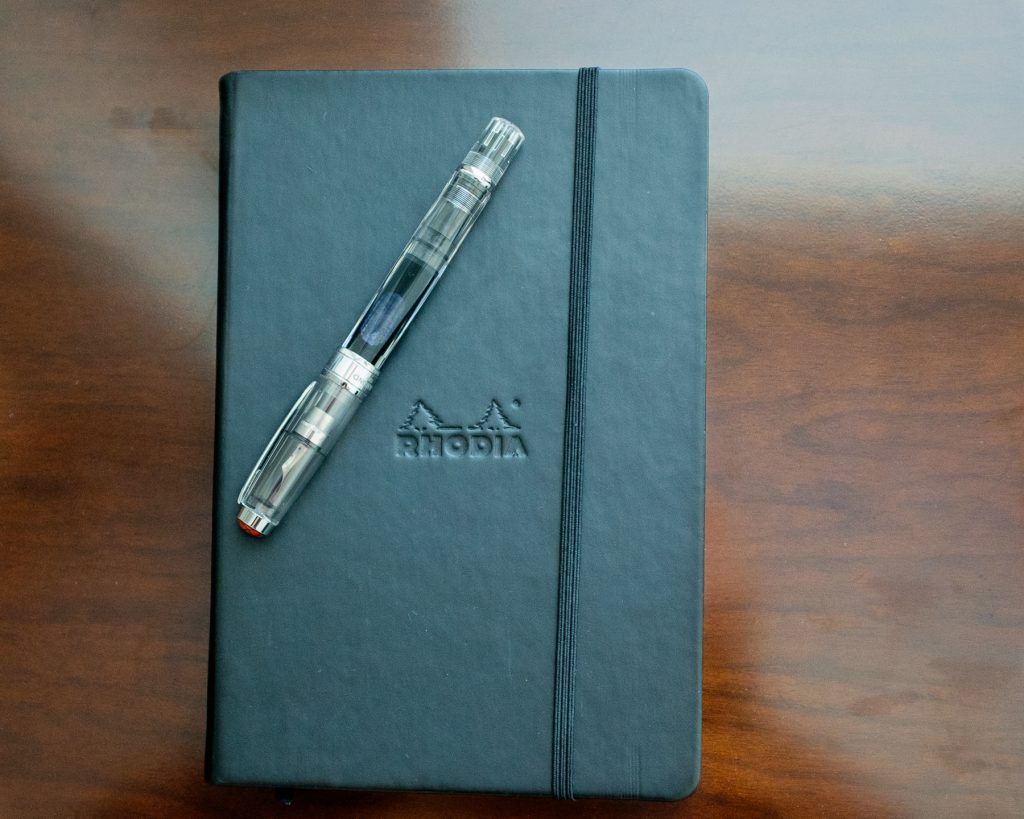 It’s no secret I love gadgets and technology, and products from Apple in particular. I’ve been a user and fan for as long as I can remember. But as great as gadgets and technology are, they’re not without problems. They can’t all be great, can they? No.
It’s no secret I love gadgets and technology, and products from Apple in particular. I’ve been a user and fan for as long as I can remember. But as great as gadgets and technology are, they’re not without problems. They can’t all be great, can they? No.
Some are crap for sure. Many of these devices or gadgets break, need updates or whatever at often the exact time you need them to work, which leaves you with no way to get done what you need to get done. Apple, at least, seems to do a pretty good job of putting out tech people want and products that, as they say, “just work.” But they’re not perfect either. The truth is, no piece of technology is perfect and it may never be.
I know. I’ve already said a lot of pro-Apple stuff here. But don’t worry, this isn’t going to be a pro-Apple or anti-technology article. I also won’t try to get you to switch to a Mac or iPhone. But I do have a few positive things to say on a related subject.
Put simply, I’ve re-discovered the joys of analog.
Even as a long-time tech devotee, I’ve always used analog tools too. I believe they can co-exhist and compliment each other. I’ve written blog posts, articles, screenplays and more using a computer for many years, but I’ve always put things down on paper, in a notebook, using a pen or pencil first before I start banging away on the keyboard.
I’ve got notebooks full of the stuff in boxes. Recently, I was going through them in an effort to organize my office (after all, we did move almost two years ago so it’s past due), and I discovered something: I missed them. I missed my notebooks, my pens, my pencils and my paper.
The sad fact is I haven’t been writing much of anything lately. Being a father who stays home most of the time with a toddler has a tendency to stifle your creative flow. In a lot of instances I’d rather be catching up on sleep instead of doing any writing.
But that’s not all of it. There’s a lot of reasons not to do something and I’ve been good at finding most of them. Sometimes you just get into a slump. Consequently, I haven’t been writing much or using my analog tools.
But that changes now.
I’m going to embrace the analog and go back to my notebooks, pens and pencils. The spark, actually, was my return to film photography. It got me thinking. Then, going through my office I found the cache of pens, pencils and the notebooks I had spent years filling up. That was the rest of the inspiration I needed.
So, to kick things off, I’m starting a new journal project. My notebook of choice will be the Rhodia Webnotebook, which I will write in daily. To accompany said journal, it’s into the fountain pen and pencil drawer I go to retrieve my old friends the TWSBI Diamond 580AL
and the Blackwing 602
. I may bring other pens and pencils on this journey with me, but those two will be the main companions.
To help get the word flow started, I’ve decided to adopt this simple plan highlighted in an article I recently read. Unfortunately, I forgot to bookmark the link and now can’t give credit where credit is due. I wish I could.
If I find it, I’ll update this post. Or, if any of you know the origin, feel free to let me know in the comments so I can credit it.
The approach is simple. Ask yourself three questions in your journal every day. If you answer them, even in a few sentences, you will at the very least be writing every day.
What I’ve discovered is if I start answering the questions, I usually end up writing a few more pages beyond the simple answers. That may just be me, but I’ll bet if you try it, you’ll get similar results. And you’ll be writing.
Here’s the questions:
- What was accomplished? As in, what did you do today? Took out the trash? Read a good book? Had some great coffee? Made a new friend? Whatever happened, write it down. It doesn't have to profound or life-changing, it just has to be something (or somethings) that you accomplished that day.
- What should not be forgotten? Did something really great and memorable happen today? If so, write it down. Did your baby crawl for the first time? Did you get that dream job you always wanted? Did you get to spend ten minutes just thinking and dreaming? If you want to remember it and never want to forget it, write it down. Years from now when you've maybe forgotten this day completely, you can open the journal, read all about it, and remember.
- What's coming up? What are you doing tomorrow? Next week? Next month? Are you taking a trip, getting a raise, adopting a baby or going on a blind date? Write it down. Are you looking forward to something? What do you want to be doing in a year? Or, it can be as simple as reminding yourself that tomorrow is trash day.
Cool Video Saturday
I don’t know about that post title, sorry. I just needed to give this post one, so that’s what I came up with. I can do better . . . and I will . . . next time.
Until that magic moment, here’s a cool video of Porsche 911 engines being assembled. The attention to detail and precision is amazing. I’m also posting it on a Saturday . . . I’ll wait. There it is.
Ok, here you go.
Plus, a cool bonus video of 918 Spyders being assembled because I’m just that kind of a guy.
No, I’m not buying a Porsche (Not today, anyway). I just appreciate all that goes into making these great machines.
Initial Reactions to the Amazon Fire TV
As you may have heard, Amazon released the Fire TV this week, it’s own competitor to the Apple TV and other living room devices like the Roku. Because I’m a fan of all-things tech and love pretty much any excuse to check out a new gadget, I ordered one on the day of release.
It arrived yesterday. Over the last 24 hours I’ve had a chance to play with it a little bit and thought I would report my initial reactions.
The Fire TV ships in Amazon’s “Frustration Free” packaging, which is always a plus with me. I love how easy it is to get the box open, find all the pieces and start to get the device set up. The Fire TV box contains the device itself (a small, black box), a small power adaptor, a remote control with batteries and an instruction booklet.
It does not come with an HDMI cable, or any other way to connect the Fire TV to your TV. But that shouldn’t come as any surprise. Fortunately, I have a healthy supply of cables at home, so this was no problem at all. But don’t forget to buy one if you don’t have one already.
Physical setup was a breeze. Simply connect the power adaptor to the device and a power outlet, the HDMI cable to your TV and the device powers up and gets going. As you might expect, the first thing the device wants is an Internet connection. I decided to connect the Fire TV to my wireless network, mostly because I wanted to see how it handled streaming 1080p content that way.
Navigating through the device’s menu for connection to my wireless network was very easy using the included remote. The Fire TV found my network immediately and once I entered the password using the remote and onscreen keyboard, it connected the first time and I was online. So far, so good.
Picking Up the Pieces and Putting Them Away
As I mentioned previously, we moved. In fact, we did the whole thing last Saturday on what was, up to that point, the hottest day of the year. Not a great day to be hauling boxes and whatnot from one place to another.
In truth, we had movers do the majority of the actual hauling. We just have way too much stuff and, more importantly, H is gestating Project M at the moment so she shouldn’t really be lifting anything. And as we know, I’m extremely lazy (and have a useless back). So, movers.
The movers were mostly okay and managed not to break 99% of our stuff. Sure, a couple things were damaged, but it could have been a lot worse. Most importantly, they got everything in the truck, got it to the new house and put it pretty much where it goes. All for a reasonable fee. I’m calling it a win and moving on.
Although, I did call the moving company to tell them about the few broken items (again, none of them were critical or irreplaceable) just to see what they would say. They haven’t called me back yet. I suspect I will be politely told to suck it up, but we’ll see. I could be surprised.
Now we are in the process of unpacking and putting stuff away. I only hate this part a little less than packing. Although, one highlight for me was finally being able to install my Nest thermostat and get it going. Yes, I did it myself and managed not to be electrocuted.
Plus, starting to set up my office and getting Internet installed were also very good first steps. It’s amazing how much we’ve come to rely on having super speed Internet. You really miss it when you don’t have it for a couple days.
There are many other aspects (good and bad) of moving and home ownership I won’t get into now. Suffice it to say we are slowly getting back to normal.
Or, as normal as we get.
Trouble Sleeping? It Could Be Your Gadgets
In truth, I don’t know if anything from the handy infographic below applies to me or not. I do know I frequently use my iPhone, or one of my other gadgets, in bed right before I try to fall asleep.
I also know that I used to be able to sleep very well and make it all the way through the night with no problem. Now, not so much. In fact, these days, I occasionally suffer from insomnia and can’t sleep much at all.
So I have to wonder, is it my gadgets? Maybe so. To find out, I’m going to try a little experiment.
For the next few weeks I’m going to make a conscious effort not to look at my iPhone, laptop or other backlit gadget in the hour or so before I try to fall asleep. That also means I’m going to have to switch back to the older Kindle, without the backlight, if I want to read any books. Or, I guess I could just read an actual book. That would probably work too.
It may be difficult at first, but I think I’m up to the challenge. I’ll let you know how it goes. Now, where did I put my glasses?
The First 24 Hours With iOS 7
As promised, I’m back with more on Apple’s latest iOS offering, a “little” update known as iOS 7. Things started off a bit rough yesterday as I tried to get iOS 7 to install and activate on my test iPhone 5 (CDMA) in order to get to know it better. I was able to install the beta but then could not activate the phone. The result was, effectively, a bricked device.
Fortunately, I was able to boot the iPhone into DFU mode and revert to iOS 6. I actually ended up doing this twice due to trying alternative install methods using iTunes. One, the usual wipe and restore and the other an upgrade to iOS 7 over an existing install of iOS 6. Neither of these resulted in the iPhone going all the way through the activation process.
What finally ended up working was a wipe and restore using Apple’s development tool for iOS (and OS X) called Xcode. Using Xcode I was able to wipe and restore iOS 7 to the device and then, this time, the activation completed and I had a working iPhone. This was after several hours and went on into the night.
Consequently, I haven’t had a lot of time to get into the intricacies of the new OS. However, I did have a chance to play with it a little bit and following are my thoughts so far.
First (and this is a big one), I’m not sure I like the new look. Sure, the skeuomorphic aspects of iOS 6 are pretty dated and probably needed to go. I won’t miss the leather-bound elegance of the Calendar app or the simulated wood grain of iBooks. I’m just not sure iOS 7 is going in the right direction either.
In its present form, I find the font and lines around elements too thin and the colors too similar to be very distinct. In my several hours of use I’ve found myself clicking on the wrong thing or trying to slide something to the left or right that can’t actually be slid. Plus, the contrast between UI elements seems much more muted as well. When everything is flat and looks similar with similar colors and little contrast, it’s difficult to tell which elements can be interacted with and which can’t.
I find this especially true when using the new keyboard. A key with a thin black line around it over a light grey background is harder to hit, at least for me, than a key with a heavier line against a darker background. Contrast is good and not something to be scared of. Of course, more contrast makes things look less flat. I get that.
I also get that I’m not a designer, but I have participated in the design of many projects and supervised designers of various kinds over the years. I also know what I like and what I think looks good. And I’m not sure this color scheme and lack of contrast is it. Although, maybe it’s because I’ve haven’t spent much time with the Yahoo Weather app.
Yes, I know, Jony Ive is a genius and I can clearly see what he was going for with iOS 7. You only need to look at the man himself and see what his wardrobe looks like to know he’s not a fan of contrast. He prefers uniformity and order. And there’s nothing wrong with that. But that doesn’t mean his taste is the right taste for everyone. Some people might prefer things to be different. I might be one of those people.
As this is a beta, and an early one, many things also don’t work as expected or seem unfinished. This is especially true with a few apps I use regularly, like Gmail, that haven’t gotten the memo about using the new keyboard. Consequently, when you need a keyboard in the Gmail app, the old one pops up.
This is actually one of the ways I know I don’t like the new keyboard very much. I still have occasion to use the old one and find it much easier to type on than the new one. I’m also not a fan of the seemingly arbitrary change from lines to dots to show cell network signal strength. I didn’t mind lines. What’s wrong with lines? They were used quite a few other places in the new UI, why not for signal strength?
I’m also not sure why I now can’t double click on the home button to get a list of running apps, press and hold on one of the icons to get it to vibrate and then press the “X” to quit it. I’ve had more than a few apps crash on me so far and the old way to get them to work again was to make them stop running and then launch them again. Now, it’s all different.
The way you do it now is to double click on the home button to get thumbnails of the running apps. Then, you swipe the thumbnail upwards to close an app you want to quit. I was able to do it but I also found myself bringing up the control center from the bottom of the screen several times too. Maybe it’s just me, but it seems like a rather convoluted “new” way to accomplish a previously simple task.
On a positive note, I do like the new static wallpapers and that cool 3D-looking effect when you move the iPhone around. Plus, the motion wallpapers are kinda nice too. I’m using one right now, in fact. I don’t know what effect they will have on battery life but so far, somewhat surprisingly, I’m getting pretty much the same battery life as when the iPhone had iOS 6 installed on it. Let’s hope that continues.
With any massive change, there’s bound to be bumps and rough edges. None of my issues with iOS 7, at least so far, are hugely annoying, would prevent me from continuing to use it or make me switch to Android. Although, I’m entertaining that thought for other reasons. But that’s a subject for a future article (or two).
I’m sure as iOS 7 matures, many of the things that bother me about it will be addressed and corrected. At least I hope so.
Once I’ve had more time with iOS 7 I’ll bring you another exciting round of observations. I’m also going to be installing the new version of OS X, code named Mavericks. More on that later too.
Google Glass Meets Beer Glass
In honor of St. Patrick’s day (on Sunday, you drunks), some enterprising folks thought about what it would be like to use Google’s Glasses during the holiday. Naturally, they made a video. You can see that below.
In other news, I made another step towards responsible adulthood today. There was a lot of paperwork, phone calls and, unfortunately, some harsh language. But in the end, it all worked out and basically boiled down to writing a big check.
To be honest, it was the biggest one I’ve ever written. And yes, it hurt. . . But only a little.
Happy St. Patrick’s Day to one and all. Yes, I think I’ll have a beer. I know I’ve earned it today.
[youtube http://www.youtube.com/watch?v=1GAd1QDcutc?rel=0&w=525&h=295]
Still More Useful and Interesting Things
As life returns to normal (or at least my version of it) I realize it’s been several days since I last put some useful and interesting things up here.
So, with that in mind, here’s some more for you:
• Have trouble getting people to do what you want? Maybe this technique can help.
• For the screenwriting nerds out there, John August and his team have come up with a new version of the venerable Courier font, called Courier Prime, to use when writing your scripts. I’ve switched to it and it’s quite nice.
• If you have a girlfriend who would love this as a gift, marry her. If you already did, kudos to you and it makes a nice Valentine’s Day gift too.
• Here’s a complete collection of Mac OS X install disks. I think I still have all of mine too. Yep, Mac nerd right here.
• Have and iPad? Want to use said iPad in the kitchen or other place where it might get wet? You want one of these.
• I like talented people doing cool things, so I like this. Granted, I know Brian so I may be a bit biased. But still, it’s pretty cool. BTW, you should also read his book. It’s very funny.
• Last, but not least, Tom Witkin’s Poster app for iOS is for posting to a Wordpress site and is very awesome. It’s become my new favorite and I now use it pretty much every day. Check it out.
Weekend Plans, New Apple Stuff and More
I realize today is only Thursday, but it’s never too late to plan for the weekend. That said, it is likely I will be in Long Beach this weekend going to the Long Beach Comic & Horror Con.
I’ve been taking care of a lot of things recently (many of them personal) and need a bit of a break to explore my inner (and outer) geek. So, in that spirit (and because I missed Comic-Con in San Diego due to my back) I’m going to head to Long Beach this weekend.
I expect it to be interesting and fun. Plus, it will be nice to see a few people I haven’t seen in some time as well as check out some new comics and horror stuff.
Plus, there’s a couple panels I want to go to as well. They mostly have to do with making comics and such, stuff most of you probably are not all that interested in. I also plan on taking a few pics, so be on the lookout for those as well.
In other news, I have opted against getting a new 13" MacBook Pro with Retina Display and will also not be getting an iPad Mini. Why?
The short answer is I already have way too much stuff already. The longer answer is I just got a new laptop a few months ago (the amazing 13" i7 MacBook Air) and I already have an iPad I hardly ever use.
So, I don’t need to spend the money on new stuff I don’t really need or something I probably wouldn’t use very often. Plus, I’ve read a fee reviews of the new MacBook Pro and from what i gather it isn’t quite all there yet. So, I’ll wait until it is.
I’m actually quite pleased with these decisions. I think I’m growing.
See you in Long Beach.
The iPhone 5 Is Fun
So I went ahead and got an iPhone 5. Those who know me will know it isn’t that hard to believe. I’ve had the phone for a few weeks now (I pre-ordered it the same time I ordered one for H) and it arrived on launch day.
So far, it’s a great device. I especially like the 4G LTE, which has come in handy several times while on the road. It’s also a great phone to make calls with. The sound is good and I get reception almost everywhere (of course that also has a lot to do with Verizon too, I’m sure).
The phone is also faster and the screen is better than the 4S I was using previously. I also like the extra row of icons I get from the phone being a bit longer as well as the new features of iOS 6. In short, I’m very happy with the upgrade.
If I have a complaint about the device (and it’s a minor one) it’s that Apple really didn’t do much to improve the camera over the 4S. Sure, it works a bit better in lower light, but that’s about all.
Although, I’m not entirely sure what they could have done with the camera given the new, thinner form factor. I guess we’ll have to wait for those liquid lenses to get a better camera in such a thin device.
The device is also a bit prone to scratching and I already have a bit of one on the top right side near where the antenna gap is. It’s not particularly noticeable but still, it’s kind of disappointing. I guess a case would cover it, but I don’t really like cases. So, there’s that.
I may do a more in-depth report later after I’ve used the iPhone 5 longer. Until then, if you got one for yourself, I hope you’re enjoying it.
From the 'Want' Department: The Sonos SUB
I may have mentioned I’m a big fan of Sonos and their products. I use a Play 5 every day and it’s an awesome way to listen to music from your personal music collection, Pandora or Spotify. Plus, like my Macs, it “just works.”
Now Sonos has a new piece of shiny I want: the SUB. Check out this video of the SUB in action and tell me you don’t want one too. And no, that’s not CG.
[youtube http://www.youtube.com/watch?v=l2KP2KUAE1I?rel=0&w=525&h=295]
Happy Valentine's Day
Today is the day women often make men feel bad because they’ve forgotten it’s Valentine’s Day. However, don’t worry because I don’t know any women like that so you don’t have to be concerned for me. My significant other doesn’t have those kinds of issues.
In fact, for me and mine today is just another Tuesday. However, that doesn’t mean that you guys out there with women who love these types of holidays shouldn’t get them something nice and make a big deal about them. It’s the right thing to do, especially if they care a lot about it.
In fact, if you’re with someone you love today and they love you, go with it. Relationships are hard and if you can find someone who will put up with your shit for days, weeks, months and years, that person deserves your respect and, let’s face it, your gratitude.
Besides, a few bucks for some flowers and maybe a box of candy isn’t all that much, is it? Come on, you can do it.
On another note, I’m still waiting for my Moccamaster to arrive from Portland and my new friends at Clive Coffee. According to the tracking info it should arrive tomorrow (that’s Wednesday). Needless to say, I’m quite excited. Still, I found it necessary to say it, didn’t I?
Anyway, I look forward to long sessions getting to know my Moccamaster and all of its workings. I’m also looking forward to some great coffee.
I may even make one for my significant other. She would probably like that. Sadly, I can’t do it today.
I’ll keep you posted.
Coffee, Macs and More
I love gadgets, tech and toys. As I’ve grown older, that love hasn’t lessened. Although, the quantity of gadgets, tech and toys may have decreased slightly, the quality (and the associated cost) has increased, so there’s that.
That’s just the “circle of life” or something. Anyway, that leads me to recent developments. One of these developments has to do with my search for the perfect way to make coffee at home.
Some of you may be shocked and wonder how I could betray my beloved Starbucks, Coffee Bean or various other establishments I frequent. It’s simple, really, I just want to do it at home so I get used to working at home again. I would also like to save some time where I can too.
On a busy morning, if I have to take the time to stop at Starbucks or wherever on the way somewhere else, it can often take quite a bit of time. So, in the interest of efficiency (and to save a buy or two, let’s face it) I’m going to make coffee at home.
During a previous attempt at this I had purchased one of the Tasimo devices that makes coffee from a capsule. The results were less than stellar. In fact, the coffee kinda sucked.
This time around I’ve done much more research and committed to a much better solution. At least I think it is.
I’ve decided that the only way to make it work at home is to get the best coffee maker you can get. That one, if you ask pretty much anyone who knows anything about it, is The Moccamaster.
That’s a picture of it right there. Nice, huh.
I expect this little beauty to arrive early next week and I will report back on how awesome it is. Yes, I expect it to be awesome.
In other news, I am also trying something else again that I had tried several years ago: going all-laptop and having no desktop Mac.
At this moment, I have two computers. One is a 27" iMac and the other is my 13" MacBook Air. I’m am giving the iMac to a worthy person (selling, actually) and will be using the MacBook Air exclusively from this point forward.
However, this choice does present a few problems. The first of which is my iTunes library is way too big to fit on the Air. So, for the moment, it will have to reside on an external drive. Not ideal.
Second, my iMac also served as the media and print server for the house. With it gone, certain people are going to have to go upstairs and connect to the printer via usb if they want to print. Also, not ideal.
So, that means I will most likely have to get some sort of computer to use as a file, media, print server and iTunes repository. That will most likely mean a Mac Mini.
Before you ask, I’m not considering a Windows or other solution at the moment. We’re too invested in Apple tech at home to try to make that work right now. Maybe if I get some more free time I can put together a nice Windows server instead.
For now, it will probably be a Mac Mini running Apple’s Lion Server that will take on those duties at home. Plus I would like to work with Lion Server a bit more so the new Mini serves that purpose as well.
Of course, if I’m going to be using the MacBook Air as my only machine from this time forward, I kinda think it should be the latest model, don’t you? Just go with me here, okay? The one I have know is a 13" 2.13 Ghz Core 2 Duo with 256 GB SSD.
I feel a newer 13" MacBook Air i7 would be better for the tasks to come. Plus, I would like to give my previous generation Air to someone I think will like it. Yeah, that’s good reason.
So, lots of changes coming in my tech world. Fortunately, I don’t mind change all that much – especially when it brings newer, shinier toys.
In Search Of A 'Great' Keyboard
If you’re a person who uses a computer and, more to the point, an input device known as a keyboard on a daily basis for hours at a time, having a good one is highly necessary. In fact, not having one can often lead to bad results for hands, wrists, back and more.
So, over the years as I’ve written and done other work requiring long hours using a keyboard (I currently use an Apple Wireless Keyboard or the one on the MacBook Air), I’ve always been in search of a good one. Notice I didn’t say a “great” one.
I hesitate to use the word “great” because I’ve yet to find one I even consider good. Sure, many of the ones I’ve tried over the years have been decent. Some could even be considered close to good. None were even close to great though.
This brings me to the problem at, well, hand. Or, hands as the case may be. I need to find a great keyboard. I say a great keyboard because I think at this point only a great keyboard can help me.
It’s the hands, you see, they are hurting. Yes, over the years I’ve developed some pain in my fingers from all the oh so important typing. So now, I need to do something about it or pretty soon I won’t be able to type at all. The horror!
I really don’t care at this point how much it costs, just that it helps and helps me keep working. Although, as someone who’s paid both very little and quite a bit for keyboards over the years, I’m not entirely sure price is the total arbiter of “great.” If it was, I would probably have found that “great” keyboard long ago.
Given the above, I’m now in search of the perfect keyboard. If you have any thoughts on the subject, feel free to let me know. I will also be doing my research and buying several to try out over the next few weeks.
I will, of course, report on what I find out, if anything. I know there’s a lot of choices out there but based on past experience, I’m not all that optimistic.
Still, miracles do happen and I’m the kind of person who tries to keep an open mind. So, let the search commence and may the best keyboard win.
The Great-ish Writing Experiment
I think in the spirit of trying to make things work, and also challenging myself a bit, I’m going to try to use the iPad 2 as a writing/blogging tool as often as I can. Let this post serve as the first-ish example of that. I say -ish because I’ve already done at least one or two with the iPad 2, but that was before. Now, I’m going to take it more seriously and consider it more of an experiment, or test , then I did before. One of the first questions to ask when embarking on a journey such as this is do I use the built-in keyboard on the iPad 2 or do I use an external one? It’s an important question because, to be honest, my fingers do get kinda sore when using just the iPad 2’s touchscreen keyboard. However, that may be more a function of the fact that by the time I start using the iPad I’ve already been typing for a few hours. Maybe my fingers would hurt no matter what? I suspect they would. So, with that in mind I think I will try to use the touchscreen keyboard for now and see how it goes. I’ve got an extra Bluetooth keyboard I could use but that sorta defeats the purpose of using the iPad if you have the also lug around a keyboard. At any rate, I’ll know soon enough if my fingers can’t take it and then I will consider other options. Fortunately, as I discussed in an earlier post, the rest of the writing/blogging experience shouldbe pretty good on the iPad 2. I guess I’ll find out. In case you’re the sort of person who likes to know the more technical, nuts and bolts kinds of things, I’m going to list the tools I will be using during this experiment. Here they are: Apple iPad 2 (of course) - Apple’s device excels at so many things and has a battery that lasts a long time. It has become an indispensable part of my daily work (and fun). Blogsy - This is the primary blogging app I’m using. It allows for complete control over posts and offers the ability to insert photos and video. Pretty much everything you need and pretty easy to figure out and use. IResize - This is a great app that allows you to resize images to fit in a blog post or other writing. You can load any picture from your Photos on the iPad and change the size, resolution, etc. and then save the changed version for use in other apps like Blogsy. IAWriter - This app let’s you get back to basics and just write. It removes distractions and lets you focus on the words. Plus, it syncs with Apple’s iCloud and its own OS X desktop version to allow you to work on whatever you want and have it available on the iPad or your Mac with whatever changes you’ve made already there and synced. Other tools: Pages - Appple’s own writing App is pretty good and I used it quite a bit before IA Writer and Blogsy came into the picture. Now I use it less frequently, especially as oit doesn’t support sync across the mobile and desktop versions using iCloud as IA Writer does. At least not yet. FDX Reader - Sadly, my favorite screenwriting app Final Draft doesn’t have and iPad version yet. I’ve been assured one is on the way, but until then, I still need to use the MacBook Air when I want to write in Final Draft. However, I can at least read scripts in Final Draft format (instead of PDF) on the iPad by using the terrific FDX Reader app. This app allows you to load scripts written in Final Draft and saved as .fdx files and view them in their native format. Very useful and saves you the time and effort of saving scripts as .pdf files plus if your a writer on the go or collaborating with another writer it also makes it easier to quickly review the current draft. So, this is my challenge and those are the tools of choice. Of course, figuring out what you want to do and choosing the tools to accomplish a task is often the easy part. The hard part is doing the actual writing. I’m goin' in, wish me luck.


















